How to Ascended Cable Installation
HOW-TO
Ascended Cable Installation
Overview
The Ascended Cable can be installed on any Wired Glorious mouse by following the instructions below.
Opening your mouse for the replacement process will not void your warranty, so long as you follow the provided instructions and do not perform any other modifications.
You will need to remove two of the mouse feet in order to open the mouse - we recommend purchasing replacement G-Skates mouse feet.
What's in the Box?
• 1× Glorious Ascended Cable
Tools Needed for Installation
• Flathead Screwdriver
• Philips #0 Screwdriver
• Microfiber Cloth
• Replacement G-Skates Mouse Feet (recommended)
Installation
1. Use a flathead screwdriver to remove the two G-Skates mouse feet at the back of the mouse (under the logo).
• If you are replacing the cable on a Model I, you will need to remove the left side G-Skate (under the thumb rest) as well.
2. Unscrew the housing using a Philips #0 screwdriver.
• The side screws on the Model I are shorter than the other two screws. Be sure to replace them correctly.
3. Detach the upper housing by pulling the front edge towards the scroll wheel and lifting gently. Be aware of the black strips that are attached to the circuit board. Do not remove these.
4. Working from the front, gently pull up on the old Ascended cable to remove it from under the scroll wheel. Disconnect the cable by gently pulling on the white plug.
5. Grab your new Ascended Cable and plug the white connector into the board of the mouse. Make sure to use the correct side of the plug.
6. Route the wiring between the two pegs on the base of the mouse and place the SR cable of your new Ascended Cable in its designated housing in front of the scroll wheel. Make sure that there is ample room in front of the scroll wheel.
7. Replace the housing and screw into place.
8. Wipe the mouse feet areas clean with the microfiber cloth.
9. Determine which G-Skates will go in which area according to the border areas. Peel off the adhesive of your selected G-Skate and place accordingly. Press each firmly into place for a few seconds to secure.
Troubleshooting
RGB not lighting up? Sensor not detecting movement? Follow the steps below to restore your mouse.
Model O/O- and Model D/D- (V1)
Run the Model O Software or Model D Software, whichever is appropriate for your mouse, as Administrator.
Click "Restore" in the bottom right corner, then "OK" in the modal if it pops up. Click "Apply."
Note that this will erase any custom settings from the mouse.
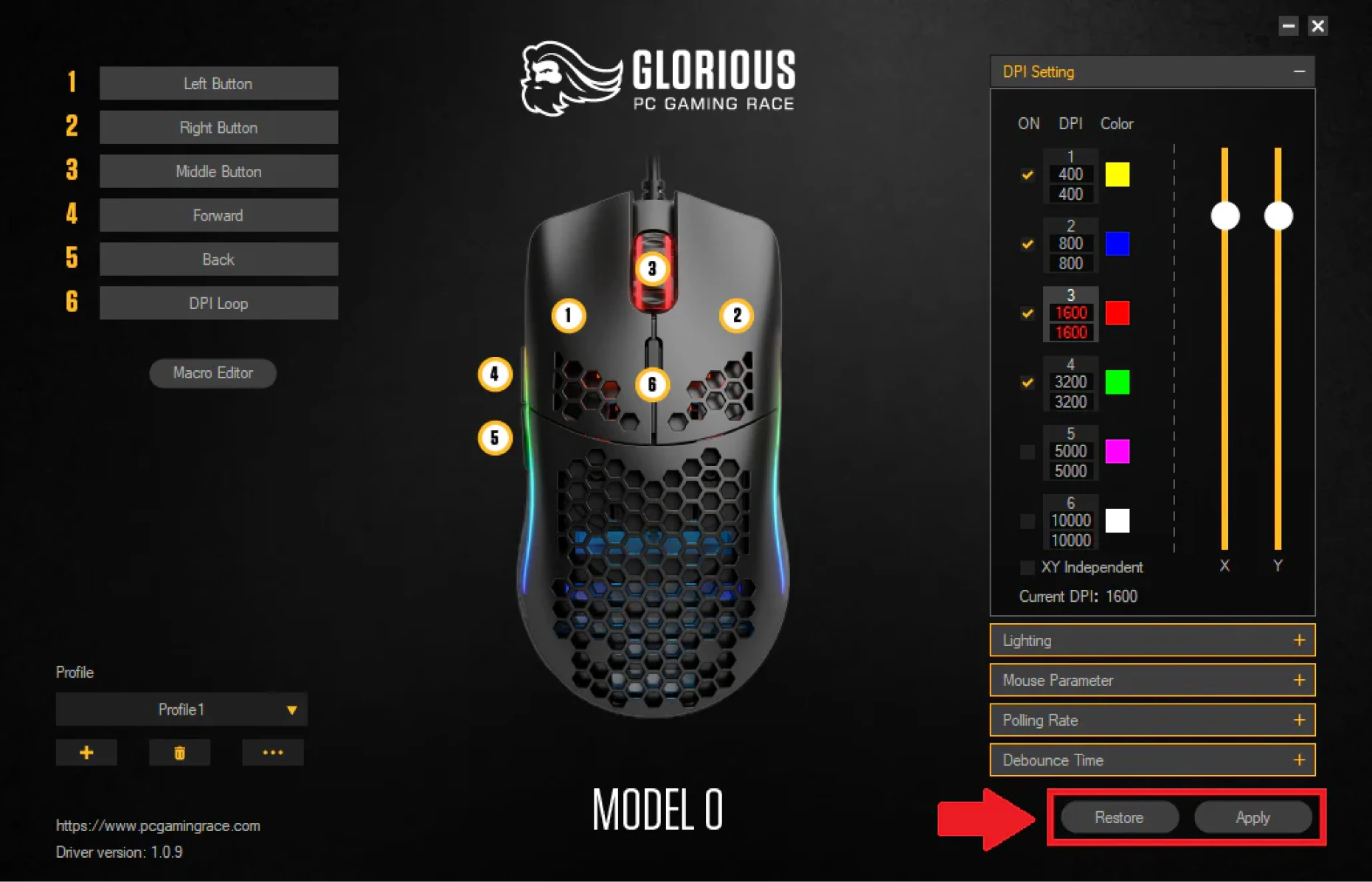
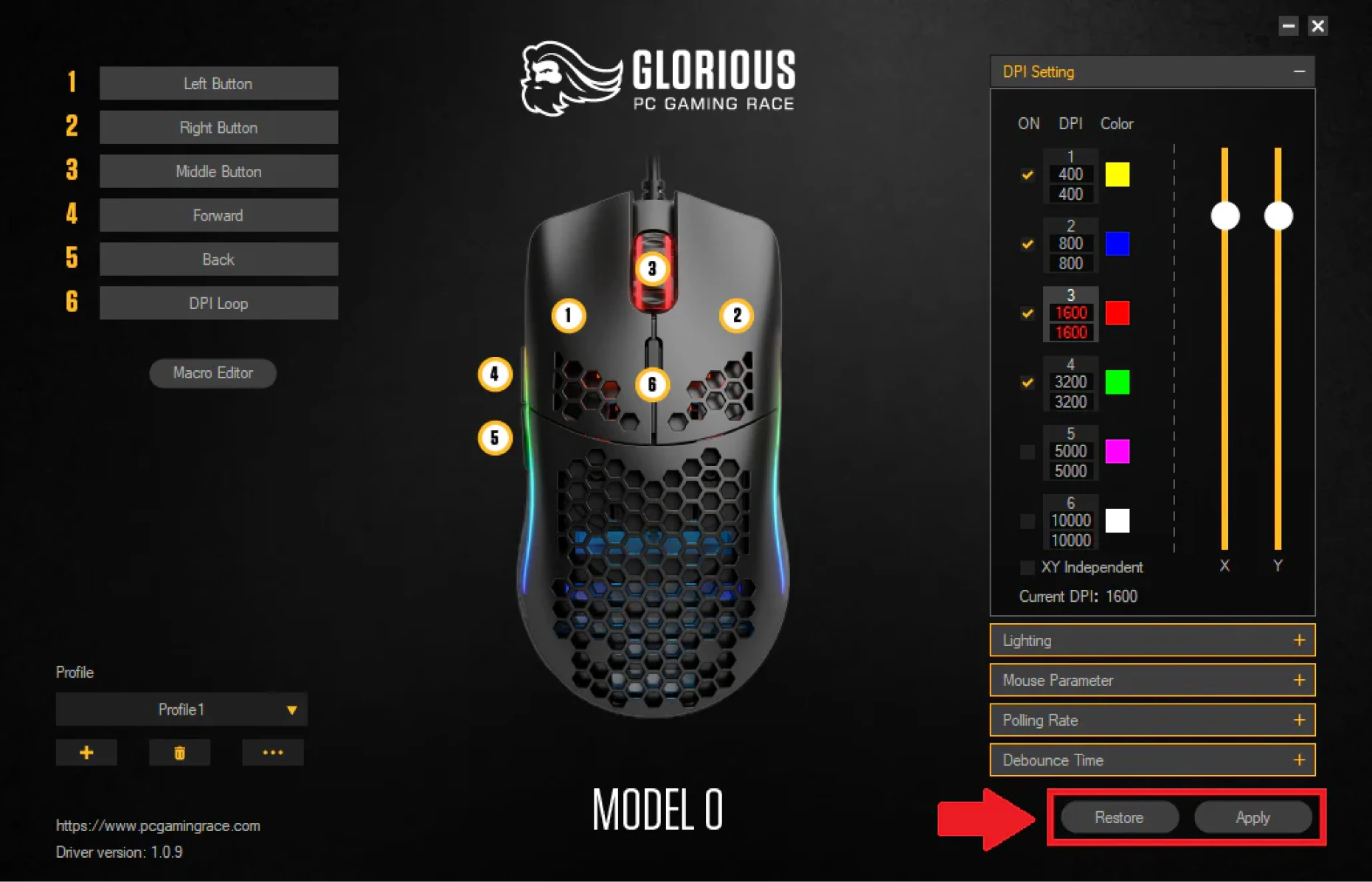
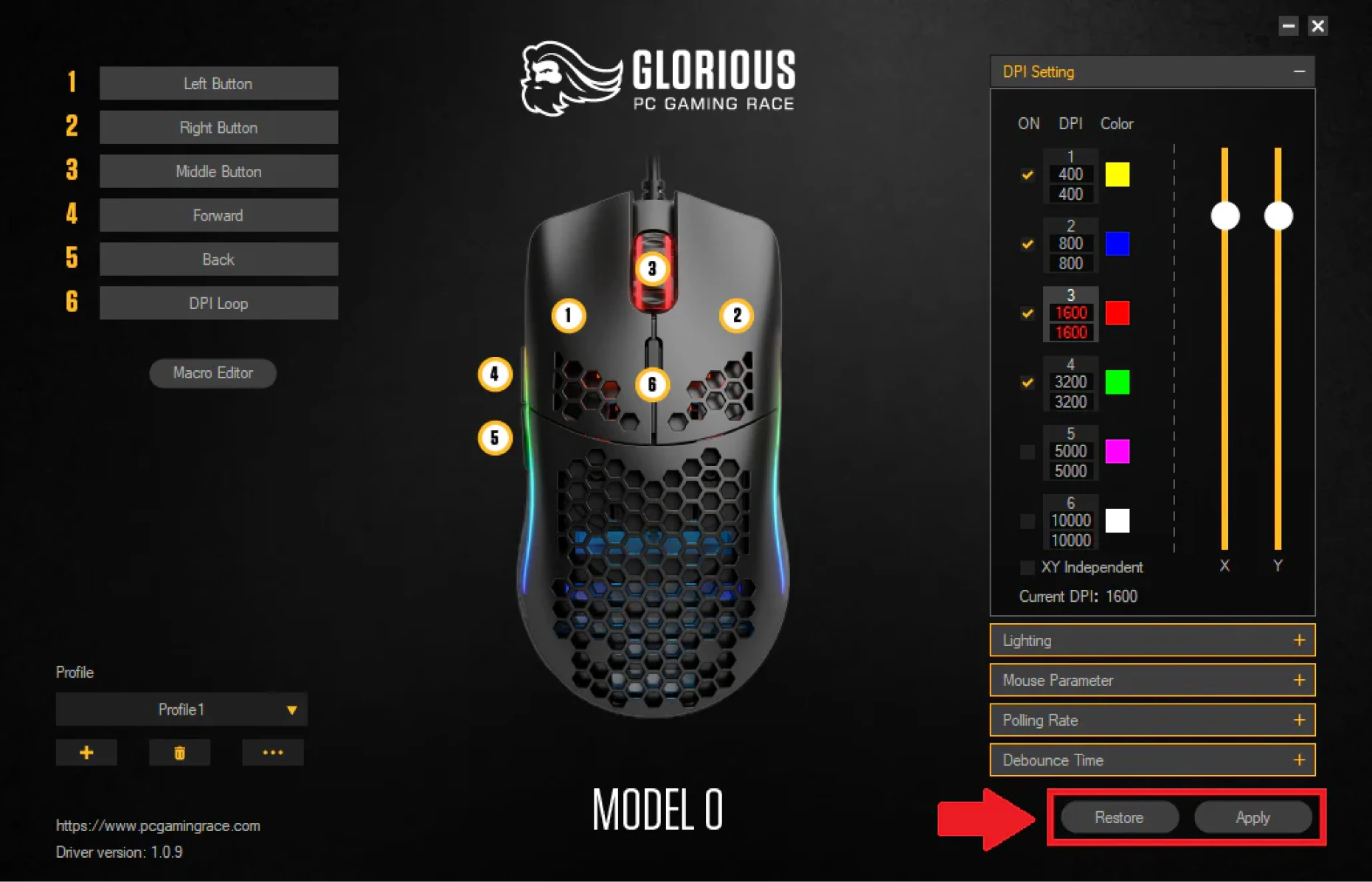
All Other Wired Mice
Model I and V2 Wired mice can be reset by pressing the right mouse button, scroll wheel (middle) button, and left mouse button simultaneously and holding for 5 seconds.
Note that this will erase any custom settings from the mouse.
If you want to save custom settings, open Glorious CORE and export your profile. After resetting the mouse, import the profile back into CORE.
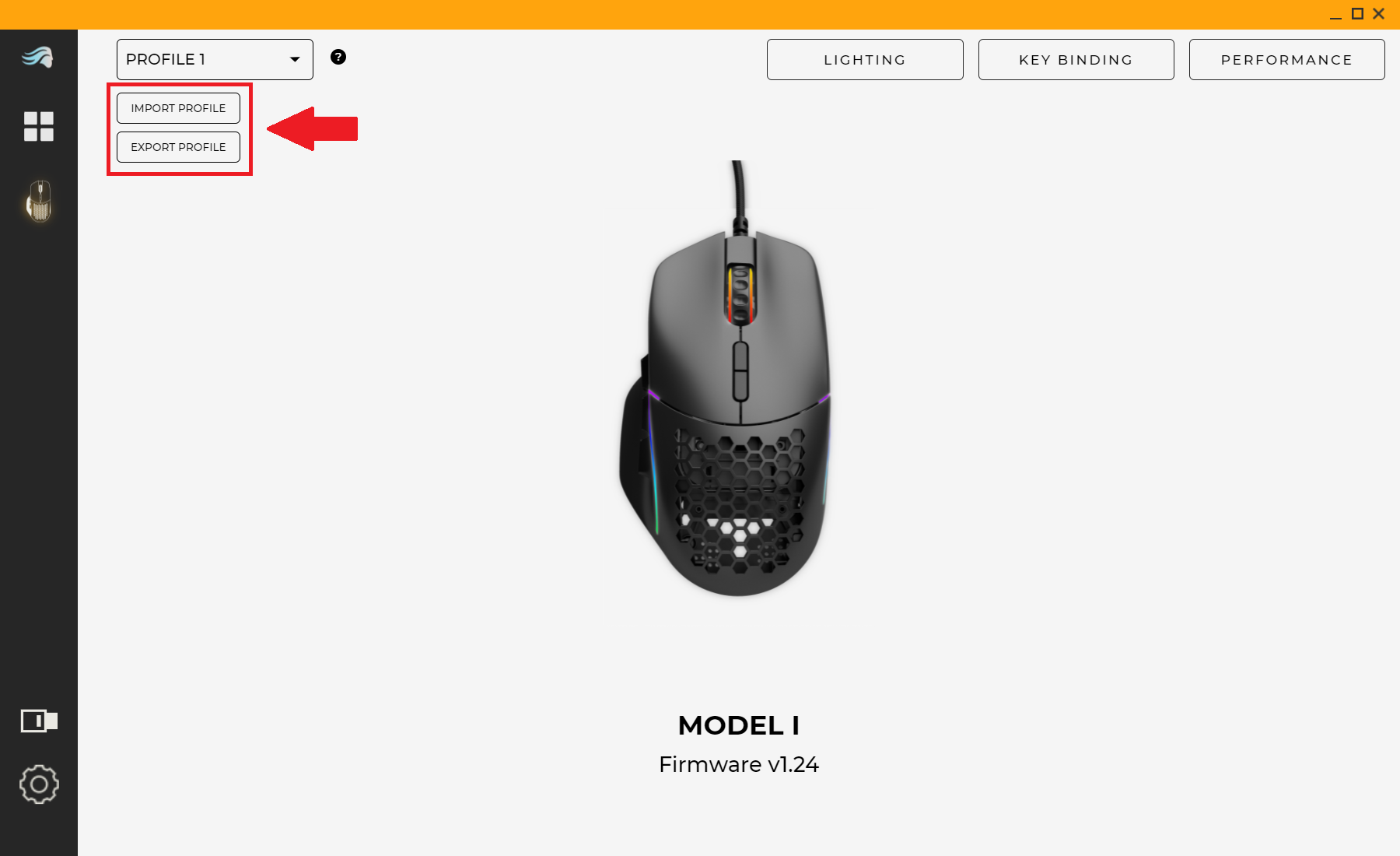
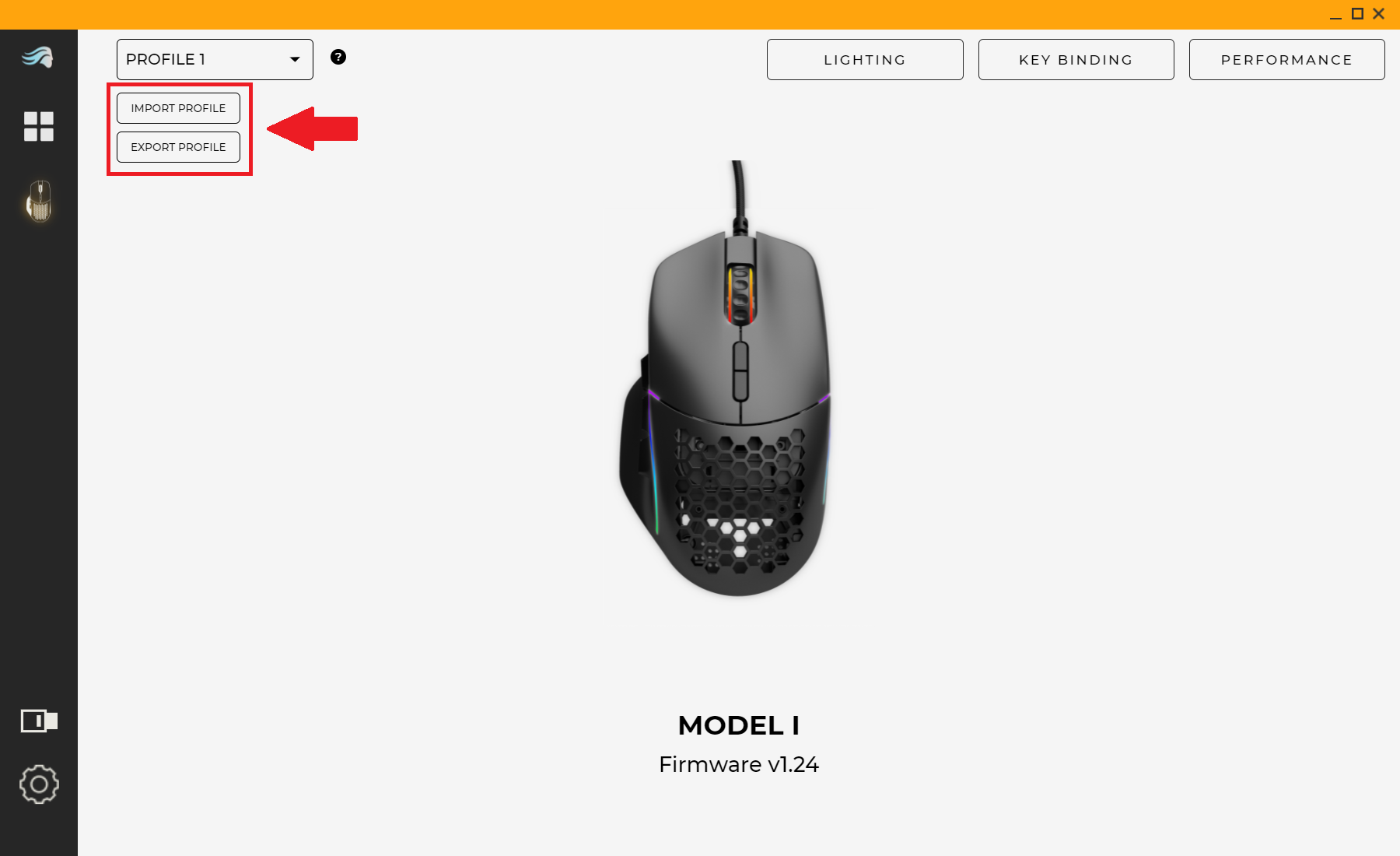
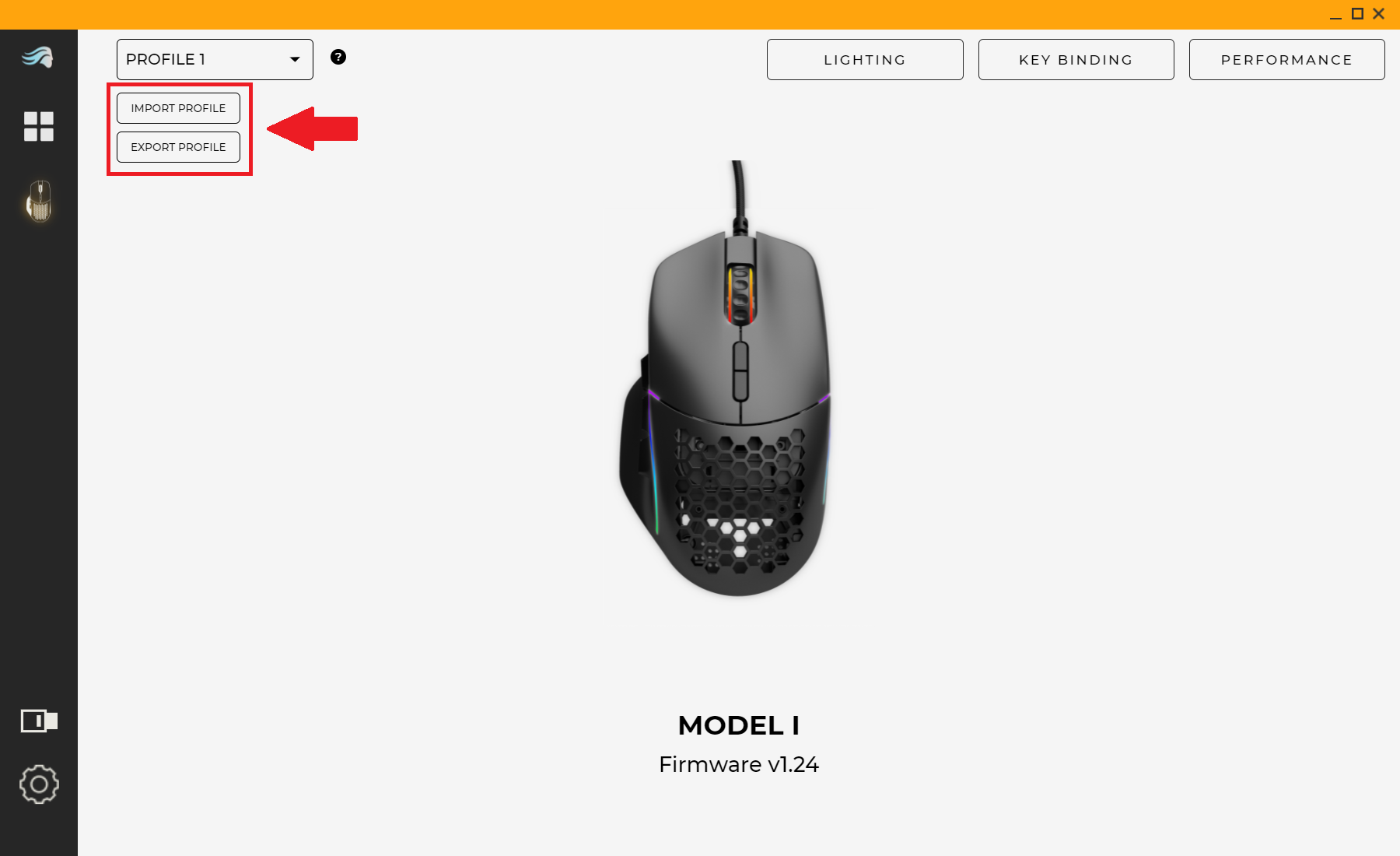
Additional Links
Support
Questions or concerns regarding your Glorious mouse or Ascended Cable can be directed to our support team.


