PRODUCT GUIDE
GMMK 3 HE - 65%, 75%, & Full Size (100%)
The World’s Most Customizable Gaming Keyboard, offering gamers complete control over every aspect of their experience: gaming performance, typing experience and aesthetics.
What's in the Box
- 1 x GMMK 3 HE (or GMMK 3 HE Barebones)
- 1 x Braided Cable
- 4 x HE Sample Switches
- 6 x Extra Screws and O-Rings1 x Switch Puller
- 1 x Keycap Puller1 x Screwdriver
- 1 x Quick Start Booklet
Prebuilt Only - 4 x macOS Alternate Keycaps
Getting Started
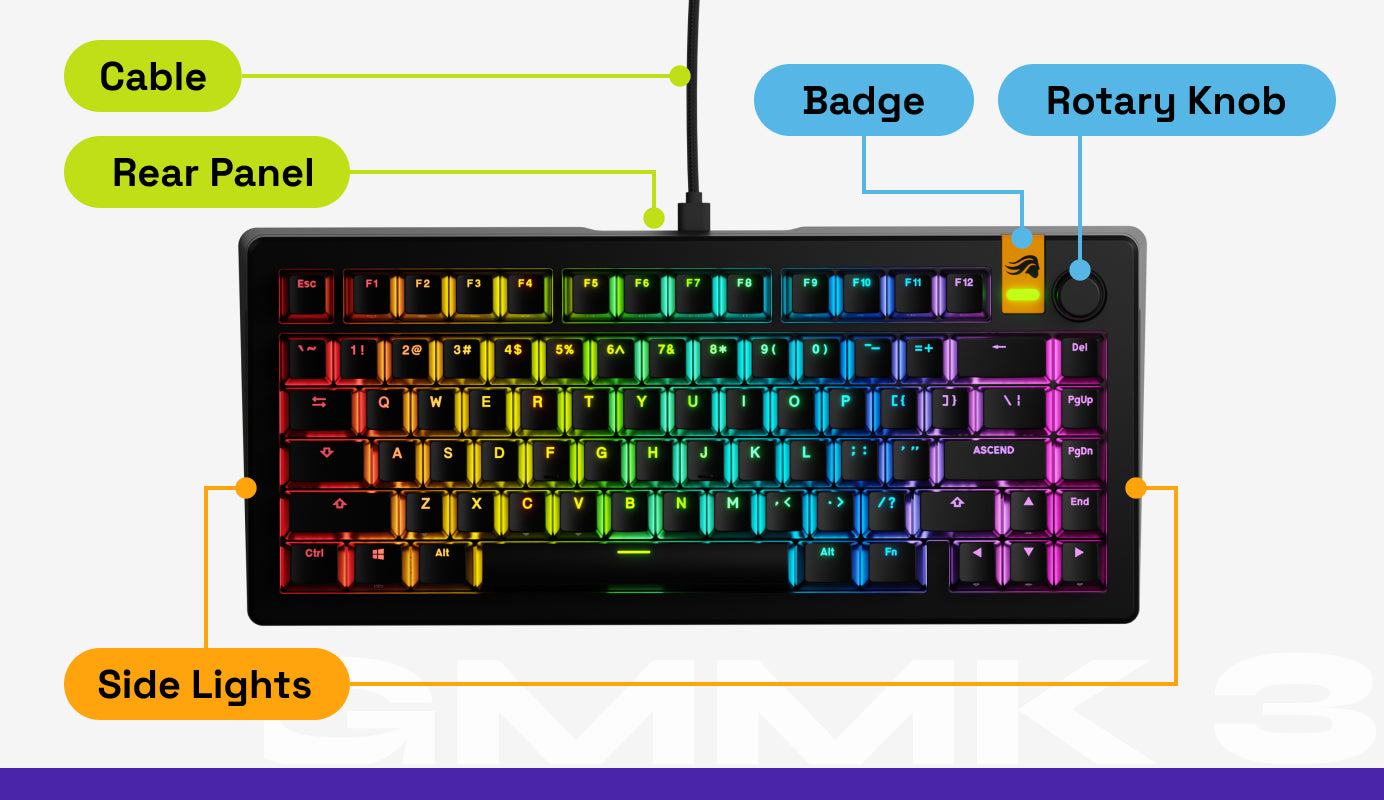
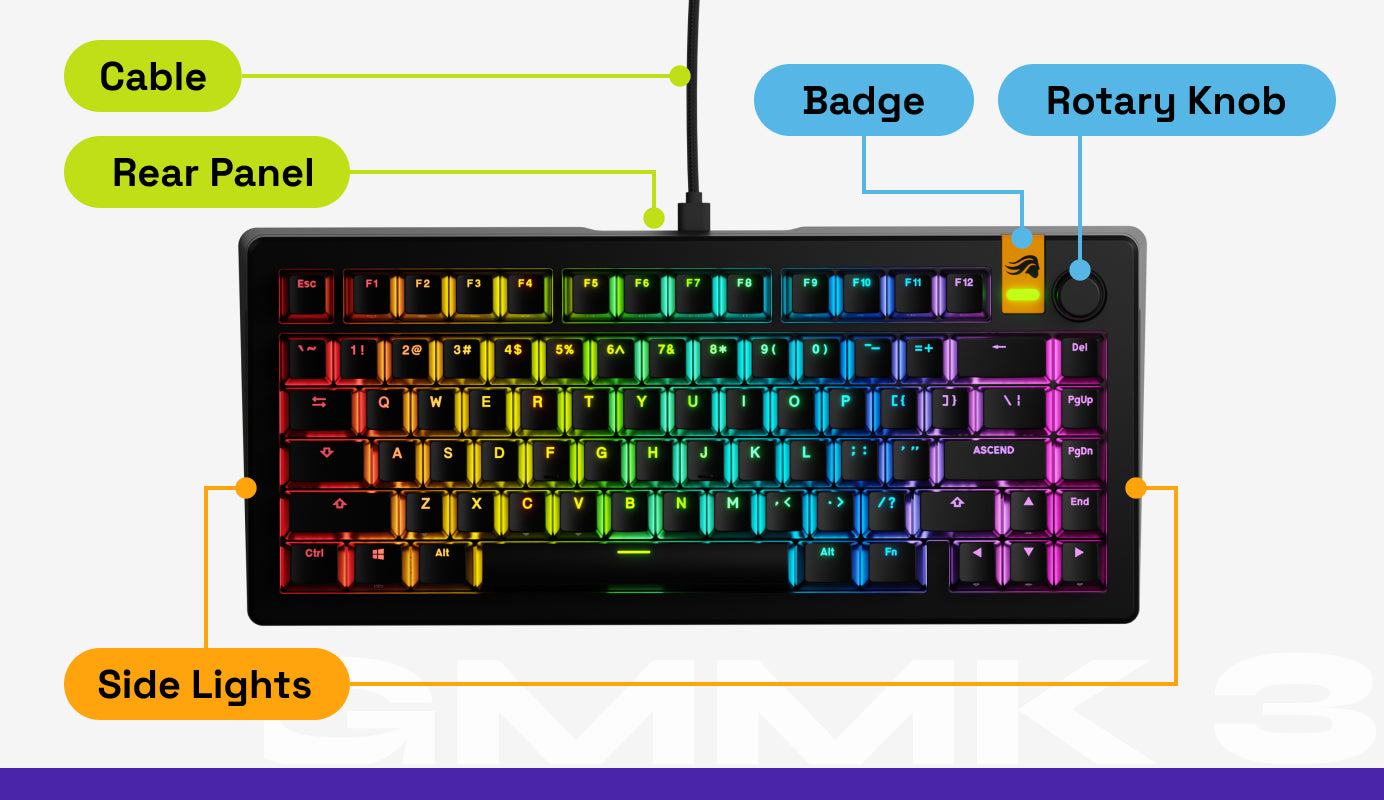
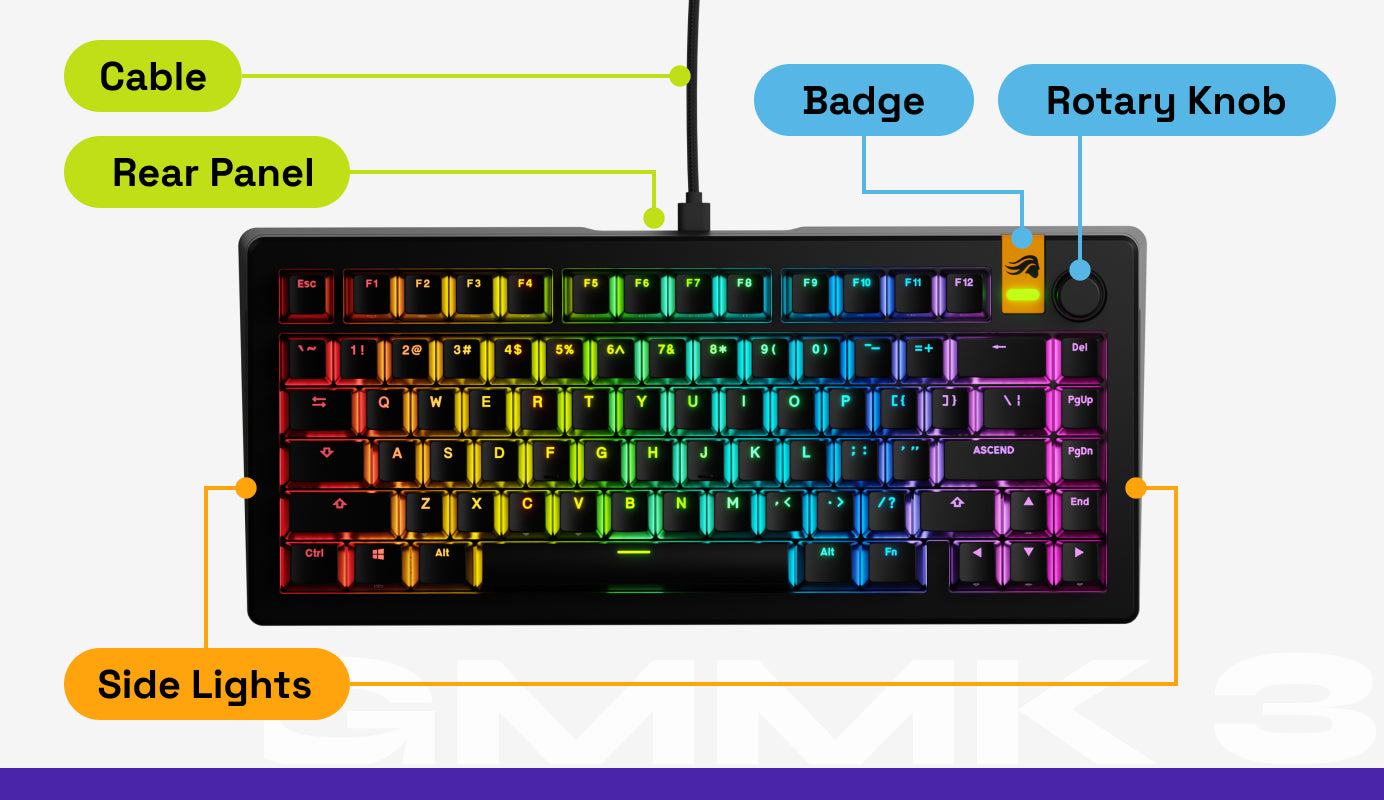
System Requirements
- Available USB-A port
- Windows 10+, macOS 10.11 or later
Plug & Play
First, connect the USB-C end of the included cable to your keyboard. Then, plug the USB-A end into an open port on your computer. Your system will automatically recognize the device and install the necessary drivers for basic operation (Windows Only).
Glorious CORE 2.1 Software
Glorious CORE 2.1 is essential for enabling Hall Effect features on GMMK 3 PRO HE keyboards. It also keeps your firmware up to date for peak performance and future functionality, while allowing customization like lighting adjustments, key remapping, and more.
Barebones
System Requirements
- Available USB-A port
- Windows 10+, macOS 10.11 or later
Plug & Play
First, connect the USB-C end of the included cable to your keyboard. Then, plug the USB-A end into an open port on your computer. Your system will automatically recognize the device and install the necessary drivers for basic operation (Windows Only).
IMPORTANT: Run the Switch Calibration Tool
Any mechanical switches you install in your GMMK 3 HE keyboard will not register an input until you download Glorious CORE 2.1 and run the switch calibration tool.
- Download and run [Glorious CORE 2.1].
- Make sure your GMMK 3 HE keyboard is plugged in.
- Click on the keyboard when it appears on the home screen.
- Click the “Performance” tab.
- Run the Calibration Tool and follow the on-screen instructions.
If you decide to swap switches down the line, mechanical switches (MX) will require this process to function. We recommend this process for magnetic (HE) switches to ensure peak performance with HE features.
Glorious CORE 2.1 Software
Glorious CORE 2.1 is essential for enabling Hall Effect features on GMMK 3 PRO HE keyboards. It also keeps your firmware up to date for peak performance and future functionality, while allowing customization like lighting adjustments, key remapping, and more.
Using the Rotary Knob
- Rotating the knob clockwise raises your device’s volume.
- Rotating counterclockwise lowers volume.
- Pressing the knob once toggles between muting and unmuting your device’s sound.
- Double-tapping the knob cycles through the keyboard’s 3 customizable layers.
Customizing Functions: The knob’s functions and keyboard’s layers are customizable via Glorious CORE 2.1.
Switching Between Windows & MacOS Functions
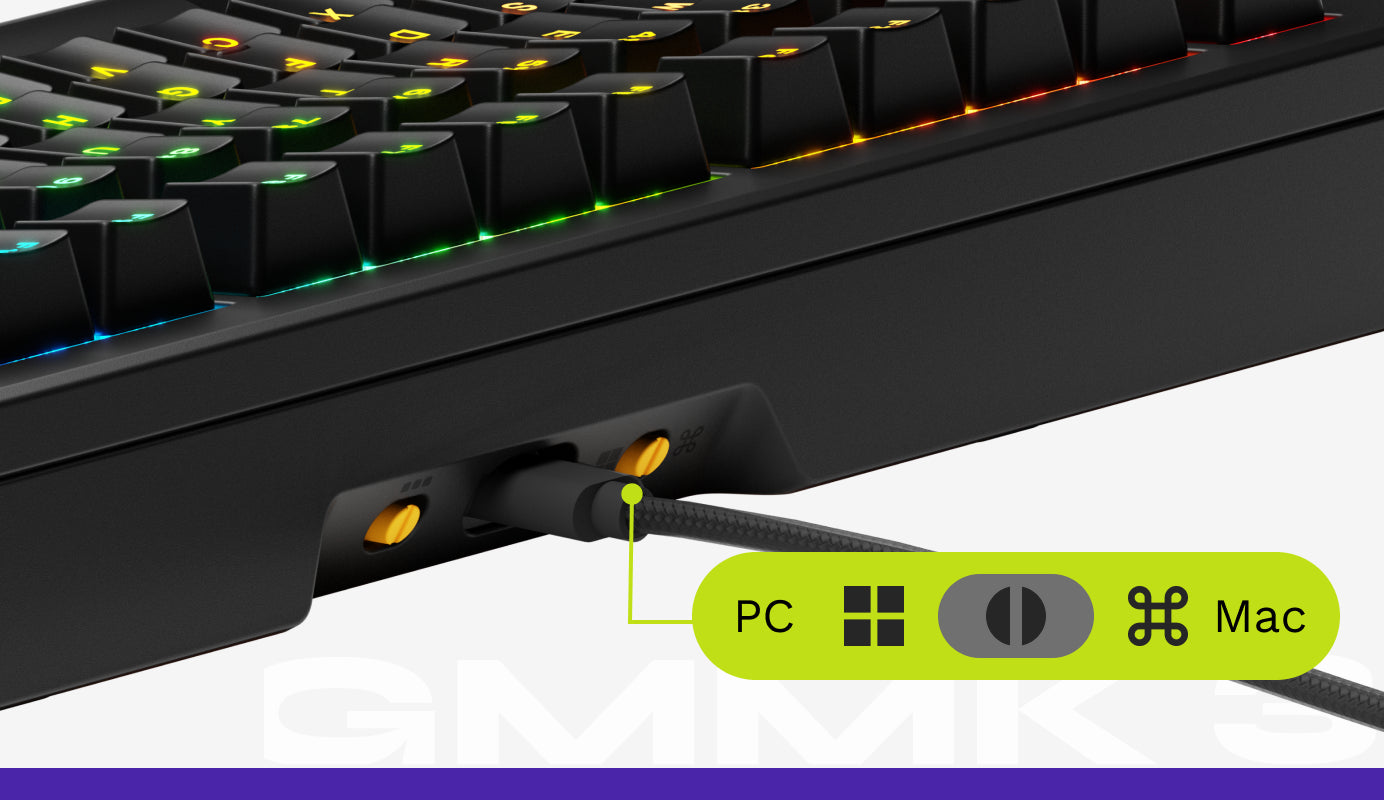
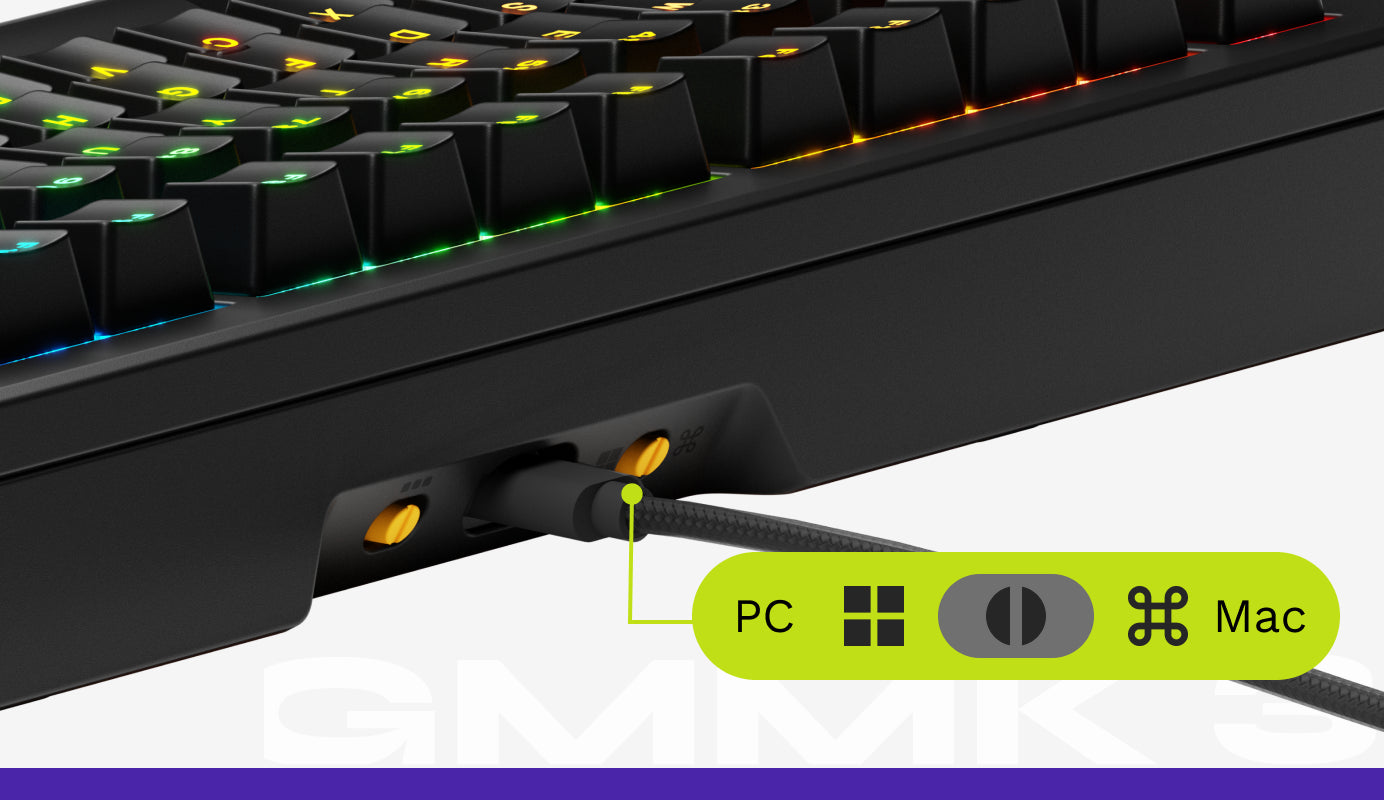
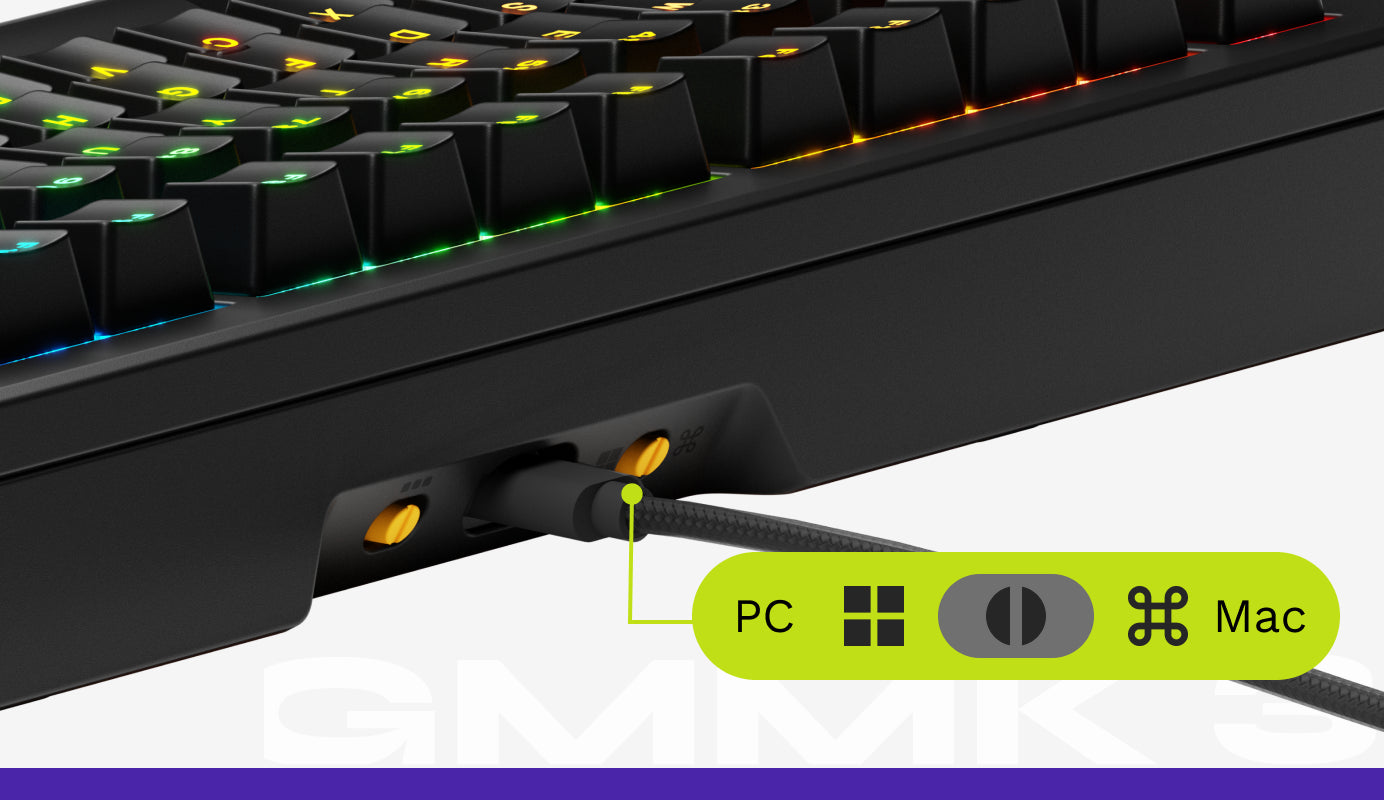
- On the backside of the GMMK 3 HE near the USB port is an Operating System Toggle Switch that lets you instantly change the keyboard’s bottom row functions to match either Windows or macOS.
- For Windows (Default): Flip the switch to the left, and the device will use the bottom row inputs that match the standard Windows layout.
- For macOS: Flip the switch to the right, and the device will use the bottom row inputs that match the standard macOS layout.
Switching Between Keyboard Profiles
- 3 custom profiles can be saved to the GMMK 3 HE. On the backside of the board, near the USB port, is a Profile Switch with three positions. Each corresponds to the respective profile they activate.
- For Profile 1 (Default): Flip the switch to the far left position.
- For Profile 2: Flip the switch to the middle position.
- For Profile 3: Flip the switch to the far right position.
- Customizing Profiles: Profiles can be customized via Glorious CORE 2.1.
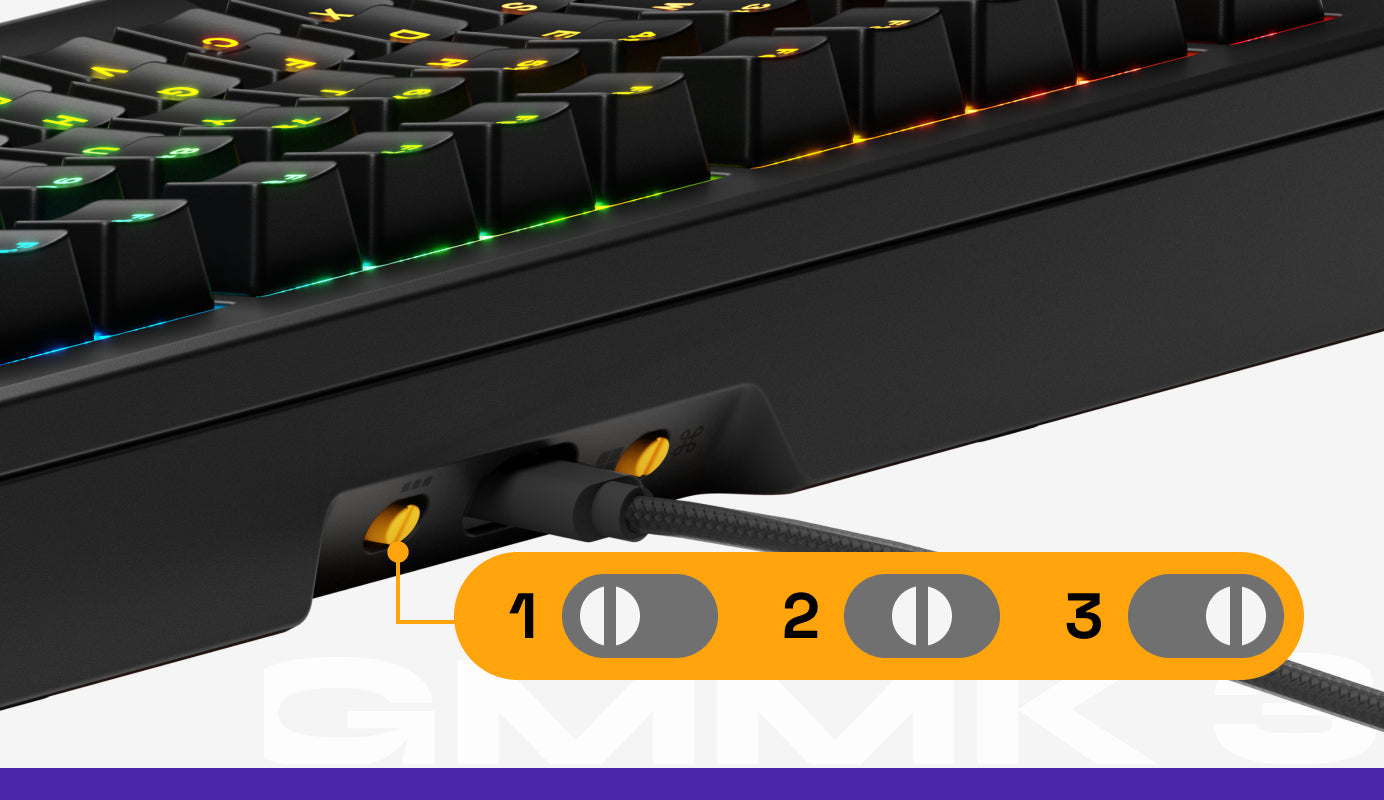
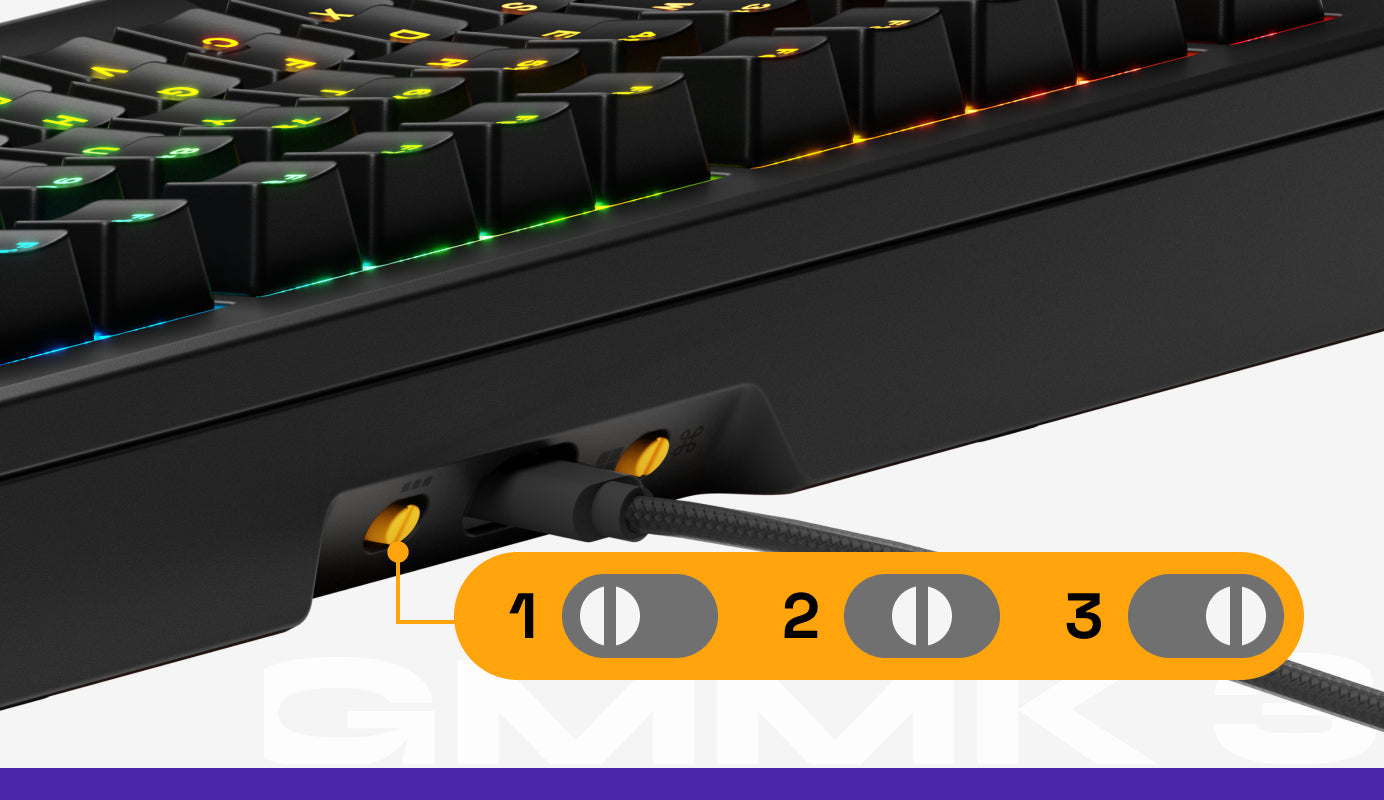
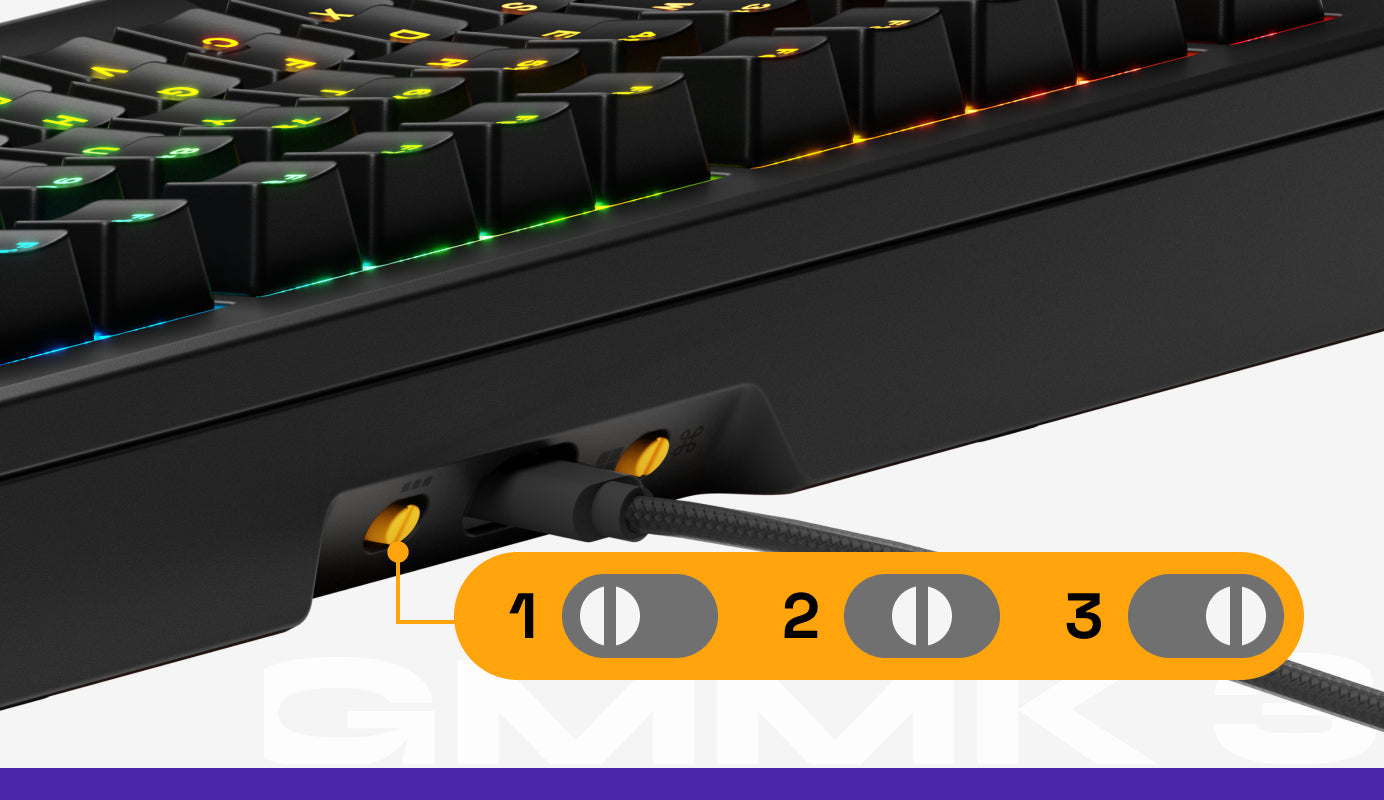
Useful Key Combinations
65%
Lighting Control
Cycle through active RGB zone
FN + Z
Cycle through colors for current effect (if applicable)
FN + X
Cycle lighting effect speed (If applicable)
Decrease
FN + C
Increase
FN + V
Cycle Lighting Effect
Previous
FN + Left
Next
FN + Right
Cycle Brightness
Decrease
FN + Up
Increase
FN + Down
Cycle through active RGB zone
FN + Z
Cycle through colors for current effect (if applicable)
FN + X
Cycle lighting effect speed (If applicable)
Decrease
FN + C
Increase
FN + V
Cycle Lighting Effect
Previous
FN + Left
Next
FN + Right
Cycle Brightness
Decrease
FN + Up
Increase
FN + Down
Media Control (Windows Only)
Mute
FN + B
Previous Track
FN + ,
Volume Down
FN + N
Play/Pause
FN + .
Volume Up
FN + M
Next Track
FN + /
Mute
FN + B
Previous Track
FN + ,
Volume Down
FN + N
Play/Pause
FN + .
Volume Up
FN + M
Next Track
FN + /
System Control
Scroll Lock (Windows Only)
FN + U
Printscreen
FN + P
Enable/Disable Windows Key
FN + Win
End
FN + Page Up
Del
FN + Backspace
Home
FN + PageDown
Insert
FN + O
Scroll Lock (Windows Only)
FN + U
Printscreen
FN + P
Enable/Disable Windows Key
FN + Win
End
FN + Page Up
Del
FN + Backspace
Home
FN + PageDown
Insert
FN + O
Special Functions
~
FN + Shift + Esc
`
FN + Esc
Cycle Layers Up
FN + Alt + Up
Cycle Profiles Up
FN + Alt + Left
Cycle Layers Down
FN + Alt + Down
Cycle Profiles Down
FN + Alt + Right
~
FN + Shift + Esc
`
FN + Esc
Cycle Layers Up
FN + Alt + Up
Cycle Profiles Up
FN + Alt + Left
Cycle Layers Down
FN + Alt + Down
Cycle Profiles Down
FN + Alt + Right
Permanent Combination
Restore Keyboard to Factory Default Settings
FN + ESC then F1 + F3 + F5 (Hold for 10 Seconds)
Restore Keyboard to Factory Default Settings
FN + ESC then F1 + F3 + F5 (Hold for 10 Seconds)
75% & 100%
Lighting Control
Cycle through active RGB zone
FN + Z
Cycle through colors for current effect (if applicable)
FN + X
Cycle lighting effect speed (If applicable)
Decrease
FN + C
Increase
FN + V
Cycle Lighting Effect
Previous
FN + Left
Next
FN + Right
Cycle Brightness
Decrease
FN + Up
Increase
FN + Down
Cycle through active RGB zone
FN + Z
Cycle through colors for current effect (if applicable)
FN + X
Cycle lighting effect speed (If applicable)
Decrease
FN + C
Increase
FN + V
Cycle Lighting Effect
Previous
FN + Left
Next
FN + Right
Cycle Brightness
Decrease
FN + Up
Increase
FN + Down
Media Control (Windows Only)
Media Player
FN + F4
Stop
FN + F8
Previous Track
FN + F5
Mute
FN + F9
Next Track
FN + F6
Volume Down
FN + F10
Play/Pause
FN + F7
Volume Up
FN + F11
Media Player
FN + F4
Stop
FN + F8
Previous Track
FN + F5
Mute
FN + F9
Next Track
FN + F6
Volume Down
FN + F10
Play/Pause
FN + F7
Volume Up
FN + F11
System Control
Enable/Disable Windows Key
FN + Win
Web Browser
FN + F2
Home
FN + End
Calculator
FN + F3
My Computer
FN + F1
Print Screen
FN + F12
Enable/Disable Windows Key
FN + Win
Web Browser
FN + F2
Home
FN + End
Calculator
FN + F3
My Computer
FN + F1
Print Screen
FN + F12
Default Layer 3 Combinations
Cycle Layers Up
FN + Alt + Up
Cycle Profiles Up
FN + Alt + Left
Cycle Layers Down
FN + Alt + Down
Cycle Profiles Down
FN + Alt + Right
Cycle Layers Up
FN + Alt + Up
Cycle Profiles Up
FN + Alt + Left
Cycle Layers Down
FN + Alt + Down
Cycle Profiles Down
FN + Alt + Right
Permanent Combination
Restore Keyboard to Factory Default Settings
FN + ESC then F1 + F3 + F5
(Hold for 10 Seconds)
Restore Keyboard to Factory Default Settings
FN + ESC then F1 + F3 + F5
(Hold for 10 Seconds)
How-To Build Guilds
Click a how-to guide below for step-by-step instructions on how to customize your GMMK 3 HE’s look, sound, and feel to your exact preference.
Hall Effect & 8,000Hz Polling Setup Guides
Click a how-to guide below for step-by-step instructions on how to enable and fine-tune your GMMK 3 HE’s hall effect features.
Technical Specifications
Layout:
65%: 65 Keys, 75%: 80 Keys, 100%: 104 Keys
Switch Compatibility:
Glorious Magnetic (HE) ; 3/5-pin Mechanical (MX)
Connectivity:
USB-C Wired (Detachable)
RGB Lighting:
Per-key ; Sidelights ; Badge
OS Support:
Windows 10+ ; macOS 10.11 or later
Software:
Glorious CORE
Max Polling Rate:
8,000 Hz
Dimensions:
65%: 13.2” x 4.9” x 1.7” (335 mm x 125 mm x 42.5 mm)
75%: 13.3” x 6” x 1.8” (338 mm x 152 mm x 44.5 mm)
100%: 18.2” x 6” x 1.8” (462 mm x 152 mm x 44.5 mm)
Weight:
65%: 1.61 lb (0.73 kg)
75%: 1.83 lb (0.83 kg)
100%: 2.54 lb (1.15 kg)
Layout:
65%: 65 Keys, 75%: 80 Keys, 100%: 104 Keys
Switch Compatibility:
Glorious Magnetic (HE) ; 3/5-pin Mechanical (MX)
Connectivity:
USB-C Wired (Detachable)
RGB Lighting:
Per-key ; Sidelights ; Badge
OS Support:
Windows 10+ ; macOS 10.11 or later
Software:
Glorious CORE
Max Polling Rate:
8,000 Hz
Dimensions:
65%: 13.2” x 4.9” x 1.7” (335 mm x 125 mm x 42.5 mm)
75%: 13.3” x 6” x 1.8” (338 mm x 152 mm x 44.5 mm)
100%: 18.2” x 6” x 1.8” (462 mm x 152 mm x 44.5 mm)
Weight:
65%: 1.61 lb (0.73 kg)
75%: 1.83 lb (0.83 kg)
100%: 2.54 lb (1.15 kg)
Support
Questions or concerns regarding your Glorious keyboard can be directed to our support team.
Note that Glorious is unable to offer comprehensive support for third party firmware or parts (switches, keycaps, stabilizers, etc.) purchased from other companies.
Important Notices
- 2-year limited manufacturer warranty
- Warranty does not cover damages resulting from opening the keyboard.
- Keycaps and other small objects could be swallowed.
- Keep out of reach of children below the age of 10.
Product Registration
Registering your product extends the warranty by an additional year (free of charge) on eligible devices. To be eligible, register your device within 365 days of the date of purchase.
Multi Language Quick Start Guide
Looking for the quick start guide for this product in multiple languages? Click the button below to download.
Included languages: English, French, German, Italian, Spanish, Chinese, Japanese, Polish, Arabic


