The GMMK 2 is compatible with GSV2 screw-in style stabilizers. This guide will walk you through the process of disassembling your GMMK 2, prepping and installing the stabilizers, and putting your board back together. Please pay close attention to each step for a quick and efficient installation.
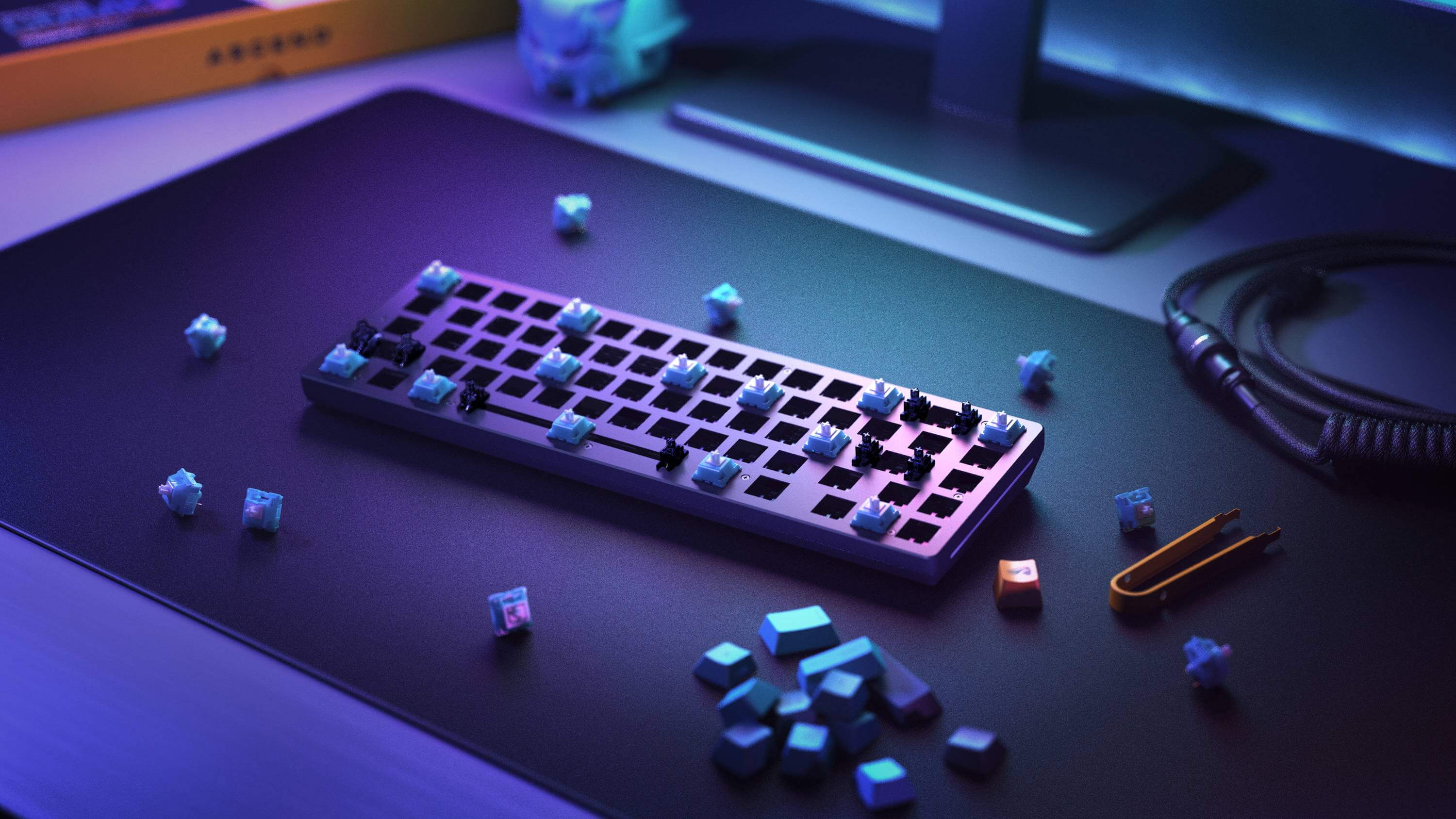
GMMK 2: GSV2 Installation Guide
Guides & Resources
Mar 31 2022
Tools Required
- Manual #00 Phillips Screwdriver
- Plastic Pry Tool
- Keycap Puller
- Switch Puller
- GSV2 Stabilizers
- (Optional) Sorting dishes for screws
Disassembling the GMMK 2
1. Remove all keycaps using the keycap puller.
2. Remove all switches using the switch puller.
3. Locate and remove all exposed top frame screws. The Compact TKL has 11 total screws, Full Size has 17.
4. Remove the existing stabilizers.
a) Press the locking tab with a plastic pry tool.
b) Simultaneously, rotate the stabilizer up and away from the plate.
Note: For the space bar stabilizer, the locking tab is on the bottom. Rotate the space bar stabilizer down and away from the plate.
5. From the bottom, gently flip over the top frame to lay it parallel with the bottom frame.
6. Pull up the adhesive tape covering the cable and carefully disconnect it from the PCB.
7. Set the bottom frame aside.
8. Pull up the adhesive tape covering the 4 screws connecting the PCB to the aluminum top frame and unscrew them.
9. Lift the PCB up and away from the metal plate. Set the plate and foam insert aside.
10. Locate the screw-in stabilizer mounting locations on the PCB. The Compact TKL has 4, Full Size has 6.
Preparing the Stabilizers
1. Unbox the disassembled GSV2 stabilizers.
2. Grab 2 stems, 2 housings, and 1 wire.
3. Insert stems into the housings. Make sure the side of the stem with 2 openings faces away from the gold piece on the housing.
4. Insert the wire through the back of the housing and into the bottom stem opening.
a) Once inserted, push the wire into place using the tiny arms located on the housing.
b) Apply gently but firm pressure until the wire clicks into place.
c) Wiggle the wire up and down to ensure it’s properly seated with a full range of motion.
5. Repeat steps 2-4c until all required stabilizers are fully assembled.
Installing the Stabilizers
1. Locate the stabilizer mounting points on the PCB.
2. Slip the hooks of the upper section of the housings into the larger pair of stabilizers holes on the PCB.
3. Press the lower section of the housings into their respective holes.
4. Ensure the housings are flush against the PCB.
5. Prepare the included screws by adding the soft circular gaskets.
6. Manually screw down the stabilizers from the back of the PCB.
7. Test the sound and operation of your stabilizers by installing a switch and keycap before continuing.
Reassembling the GMMK 2
1. Flip over the PCB and set it back inside the metal top frame with foam included.
2. Reinstall the 4 screws previously covered by black tape that fix the PCB to the frame. Replace the tape.
3. Pick up the top frame assembly with your non-dominate hand.
4. Use your dominant hand to carefully reattach the exposed cable found in the bottom frame. Use a pry tool or your fingernail to gently seat the cable. Replace the tape.
5. Rotate the PCB to align the top and bottom assemblies, and replace the top frame screws.
6. Replace the switches and keycaps. Reinstall switches carefully as to not bend their metal pins.
Congrats! You have successfully installed your new stabilizers!


